Variants
Product Variants Guide
Content
What is a product variant?
In the dynamic landscape of product management, our system redefines the concept of Product Variants, presenting a strategic shift in how products are structured and sold. A departure from traditional standalone products, our approach mandates that every product have set of purchase options also known and represented as Product Variants, creating a symbiotic relationship between the two. Fundamentally, a product doesn't have a quantity on its own; instead, it is derived by the quantities of its variations. This deliberate design choice transforms the conventional understanding of product quantities, as the essence of a product is intricately tied to the amalgamation of its variations. The rationale behind this innovative framework encompasses several pivotal advantages, aligning with the modern demands of efficient e-commerce practices. Here are some reasons for this design choice:
- Help the customer find what you sell more effectively. While it may not be immediately apparent, here is a real case example: Our client sells very specific juices from one supplier, available in only 5 variations, differing only in taste. Even though these juices could be listed as separate products, we strongly advised grouping them under the same product umbrella. This makes it easier for customers interested in the product to discover its various variations. Otherwise, reliance would be on product recommendation algorithms, luck, and the customer's willingness to continue searching.
- Better analytics. Consider selling T-shirts in 5 different colors. Managing 5 separate products would require tracking 5 elements independently. Alternatively, by tracking the performance of a specific product and its variations, you can more easily manage your inventory.
- Less time spent. Every product requires a set of fields to be filled—prices, descriptions, titles, SKUs, and more. In contrast, a variant can have minimal to almost no field filling (due to the option to select existing values). This way, you spend less time creating products and their variations.
- Higher control. Each product variation allows you to manipulate every aspect of it, including pricing, product code, weight, and other fields. This allows you to enjoy the aforementioned benefits without sacrificing control.
In conclusion, the implementation of product variants emerges as a strategic and efficient approach to enhance the overall customer experience and streamline operational processes. By consolidating diverse options under a single product umbrella, customers can easily navigate and discover specific variations, as demonstrated through the example of a unique juice collection with distinct tastes. Moreover, the adoption of product variants facilitates more insightful analytics, enabling businesses to monitor and manage inventory with precision. This not only saves valuable time in the product creation process, thanks to simplified field filling for variants, but also empowers businesses with heightened control over each variation's attributes. In essence, the decision to structure products around variants is a thoughtful design choice that optimizes efficiency, analytics, time, and control, thereby contributing to a more effective and customer-centric selling experience.
How to create a new product variant?
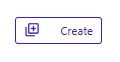
By clicking on the option Create a window in the center of the screen will popup. First of all you should select the Variant Type. More about the predefined variant types you can read here.
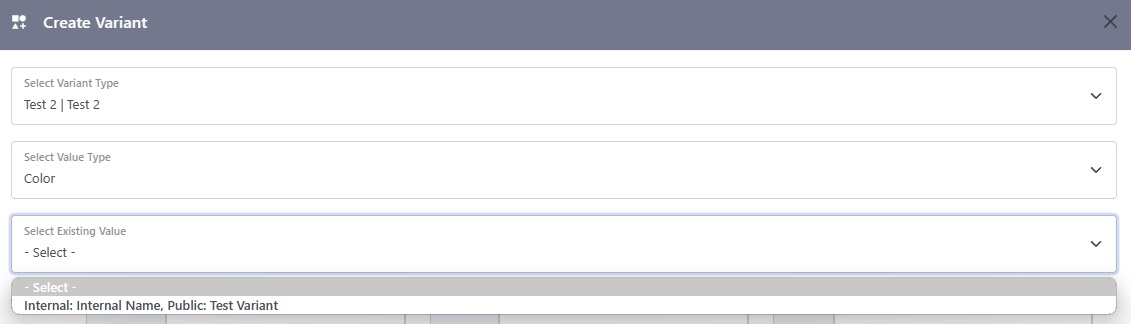
Next you can choose the Value Type which is used to classify the value which represents the product variant. For instance, values of a variant could the size of a t-shirt (Small, Medium, Large), or a color of a case (Blue, Red, Green), the storage of a smartphone etc (128GB, 256GB, 512GB) etc. The options for Value Type are: Color, Pattern, Material, Text and Number. Based on what is selected a special functionality might occur.
After selecting the Variant Type you will notice that a Select Existing Value option will appear under Value Type. This option allows you see and select an already existing set of options in the database, in case they are the same with the variant that you are creating. For example you might want to create a 256GB variant of a smartphone product while already having such option for another smartphone. In such case you can fill the fields automatically and in case there is something different you can change it. Fundamentally both product variants are the same, only the parent is different.
After selecting Variant Type, Value Type and in case it exists an Existing Value when you can continue filling the rest of the fields. Here follows a data table for the variants and what each field does.
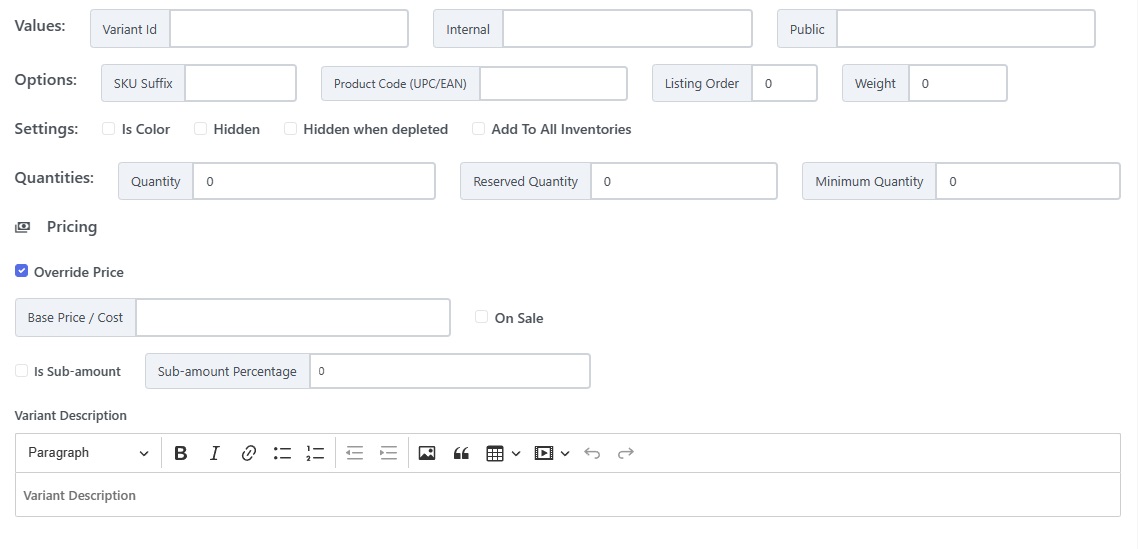
| Object | Function | Notes |
|---|---|---|
| Values | ||
| Variant Id | Customer filled unique id for the product variation | |
| Internal | Internal value for the product | For instance a product publicly might be 256GB but internally it might be called S_256GB |
| Public | Public value for the product | For instance a product internally might be S_256GB but publicly it might be called |
| Options | ||
| SKU Suffix | A suffix to be added to the SKU of the product | For instance a product's SKU might be 00P1 and the variants suffix 0V1, 0V2 etc. In the end the SKU will be 00P10V1, 00P10V2 etc. |
| Product Code (UPC/EAN) | The UPC or EAN of the variation if different than the product's one | |
| Listing Order | The order in which variations are displayed (first, second, etc.). | |
| Weight | The weight of the variation if different than the product's | |
| Settings | ||
| Is Color | Choose this option if you want the product variation to be displayed as colored circle. | |
| Hidden | Choose this option if you do not want the product variation to be displayed as a purchase option. | |
| Hidden when depleted | Choose this option if you do not want the product variation to be displayed as a purchase option when has been depleted. | |
| Add To All Inventories | Adds the variation as existing option to all inventories. | |
| Quantities | ||
| Quantity | The quantity of the variant. | |
| Reserved Quantity | The reserved of the variant. | |
| Minimum Quantity | The minimum quantity of the variant. | |
| Pricing | ||
| Override Price | In case you want to override the price of the variant and have it's own price. | |
| Base Price / Cost | The base price / cost of the variant. | |
| Is Sub-amount | Select this option if the variant is a subamount of a whole quantity (for instance if you sell vegetables and the whole unit is 1 kilo and the variant is 0.3 kilos). | |
| Sub-amount Percentage | The sub-amount percentage of the whole unit (for instance if you sell vegetables and the whole unit is 1 kilo and the variant is 0.3 kilos then the percentage is 0.3 (30%)). | |
| Descriptions | ||
| Variant Description | The variant description (exact functionality is only upon request since it's not a standard feature). | |
Edit Variant
Coming Soon
Limitations
Our variant data structure currently has some limitations:
- It's not possible to have interconnected product variations. For instance 256GB and 128GB smartphone with blue and red and green options. Although it's on our roadmap to support such usefull feature.